Eyeon Fusion on Mac OS using Parallels
Usually I don’t advertise random products for free, but this piece of software has really been a great investment: Parallels Desktop for Mac. It provides a virtual machine that allows you to run Windows and Windows programs inside Mac OS. Since Fusion isn’t available for Mac OS this is a great way to render my dual-boot setup (using Bootcamp to launch Windows 7) unnecessary in most cases. Note: This post is about Eyeon Fusion, not the competitor to Parallels – VMware Fusion!
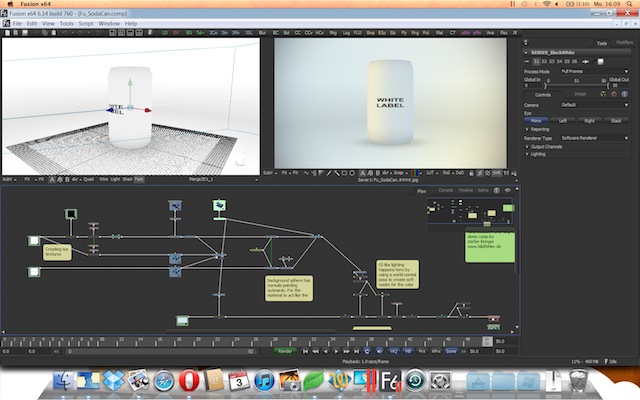
But it doesn’t stop here. Parallels takes the integration between Mac OS and Windows even further. It provides a “Start” menu for the Dock which contains all Windows programs. It provides neat icons for file types that are used by Windows (e.g. Fusion’s comp files) and I can double click files in Windows to open them in native Mac applications. Great for PDFs or Photoshop files. It can hardly get more seamless.
![]()
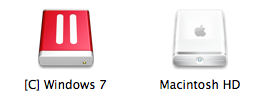
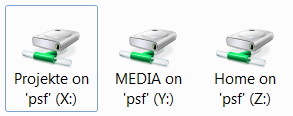
Moreover, Parallels fakes a complete workstation and provides arbitrary folders on my Mac drive as network shares (X:, Y:, Z:…) for Windows. It’s much more stable than Bootcamp’s HFS+ driver. And it allows me to easily mirror a client’s network infrastructure on my Macbook. I can just copy what I need for when I’m at home or on the road and all path names work like they would on-site. Of course it also works the other way around: Parallels provides access to the virtual machine’s C: drive as a network share within Mac OS which isn’t able to write to NTFS partitions on its own. The virtual machine’s C: drive really is a Bootcamp NTFS partition, so I can still dual-boot if I need my whole 8 Gigs of RAM for Fusion.
 Having said all of this, of course there are some caveats. Well, only one so far, but it’s annoying nevertheless: keyboard shortcuts. If you don’t want Parallels to disable all Mac shortcuts while using a Windows program, you’re sure to inadvertently trigger unintended stuff every other minute (opening Dashboard when pressing F4, switching Spaces by pressing Ctrl-Cursorkeys or confusing the Command and Control keys). Luckily, important shortcuts like copy&paste are mirrored as Command-C and Ctrl-C, but it’s still a bit more irritating than using Windows with a real PC keyboard. It’s a general problem with using Windows on a Macbook though, Parallels or not.
Having said all of this, of course there are some caveats. Well, only one so far, but it’s annoying nevertheless: keyboard shortcuts. If you don’t want Parallels to disable all Mac shortcuts while using a Windows program, you’re sure to inadvertently trigger unintended stuff every other minute (opening Dashboard when pressing F4, switching Spaces by pressing Ctrl-Cursorkeys or confusing the Command and Control keys). Luckily, important shortcuts like copy&paste are mirrored as Command-C and Ctrl-C, but it’s still a bit more irritating than using Windows with a real PC keyboard. It’s a general problem with using Windows on a Macbook though, Parallels or not.
Oh, there’s a second issue. You can launch Fusion easily using a Dock icon, but Parallels will boot Windows inside its virtual machine first and you’ll need to log in manually if you have set up a password inside Windows. There’s no free lunch, but Parallels still beats dual-booting in most cases.
Addendum (since I’ve got a lot of visitors from google reaching this post): Parallels doesn’t emulate a GPU that supports OpenCL, which means that many new tools in Fusion will either be slow (Volume Fog) or won’t work (OpenCL rays). If you need to render these, you need to use Bootcamp.