Add Tool improvement for Fusion
Here’s an update for Fusion’s Add Tool script that makes it remember your favorite tools. This way you will never again get confused by similarly named tools that you never use. These favorites get written to disk into your profile directory so they persist whenever you restart Fusion.
The popup also lists macros and scripts and it makes 3rd party tools or Fuses easier to spot by printing their vendor ID as well (e.g. “Fuse” or “KD” for Krokodove plugins).
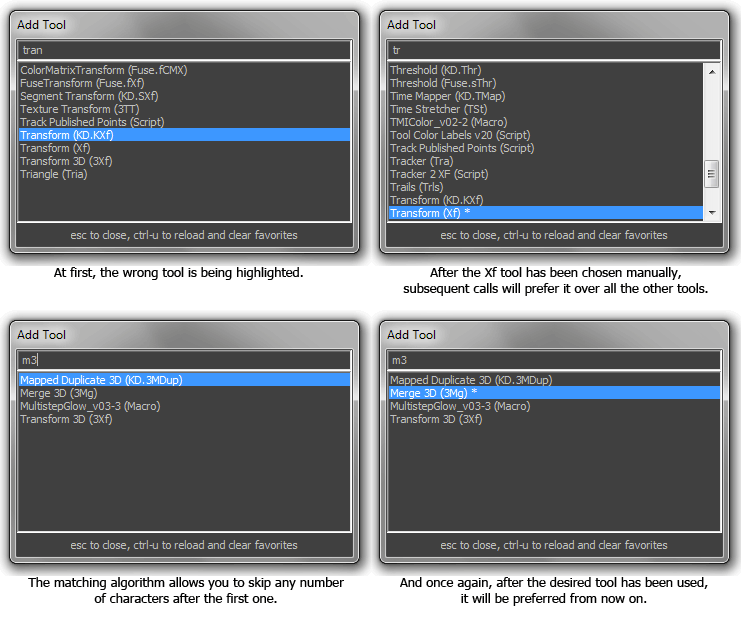
Tool favorites are preselected and marked with a number of stars based on their popularity. Press ctrl-U to reset the counters.
The changes I’ve made are based on the work of Andreas Opferkuch (who made an improved version of Add Tool called Add Anything) and the new substring matching that lets you skip letters is based on the Nuke script “tabtabtab” by Ben Dickson.
Download the script here and place it into your comp scripts folder:
Add Tool X.eyeonscript
Installation.
To launch this script instead of Add Tool you need to modify your Fusion.hotkeys file. The default Add Tool script is bound to Ctrl-Space. If you use Nuke as well you might prefer the Tab key instead. Put this block into Fusion.hotkeys (use the Flow section instead of Frame because the Tab key is already used in the viewers or the control panel…)
Flow = {
TAB = "@Scripts:Comp/Add Tool X.eyeonscript",
}
How to use it:
After launching the popup using your preferred hotkey, start typing. As with the original Add Tool script, the list of tools will be restricted to those that contain the string you’ve entered. However, some tools have very similar names and the wrong tool might be selected until you type the complete name of a tool. For example, ‘tra’ will match the Tracker before the Transform tool. This isn’t exactly speeding up your workflow!
Add Tool X will keep track of all the tools you spawn so once you have manually chosen Transform over Tracker, it will prefer Transform from now on. Unless you have spawned other tools starting with T, Add Tool X will even offer you Transform as soon as you enter the letter T! Your favorite tools are also sorted to the top of the list which means that the second most popular tool is always just a cursor key away.
Non-Consecutive matching.
Inspired by “tabtabtab“, Add Tool X sports a smart letter matching system that allows you to skip letters as long as the first character matches your desired tool’s name. For example, m3 will match “Merge 3D” or trk matches the “Tracker”. You’ll quickly figure out your own unique shortcuts to your favorite tools that don’t clash with other tool names. Note that you can still rely on the standard substring matching which doesn’t allow you to skip letters but on the other hand doesn’t require you to start with the first letter. This is why, in the screenshot above, m3 also matches “Transform 3D” (spaces are always ignored). You can start typing a tool name with a capital letter to turn off the non-consecutive matching altogether.
Advanced options.
The script also has a bunch of flags that you can adjust using a text editor:
-- show the helpful label at the bottom of the popup? SHOW_LABEL = true -- pop up where the mouse is CURSOR_POPUP = true -- disable to hide macros SHOW_MACROS = true -- disable to hide scripts SHOW_SCRIPTS = true -- put favorites to the top of the list SORT_BY_POPULARITY = true -- cache macros and scripts (off by default) CACHE_MACROS_AND_SCRIPTS = false